Creating Diagrams using PCB Design Software (ECAD)
Earlier last week, I stumbled upon Brandur's blog post about 'Atomic Transactions in PostgreSQL'. It was a fantastic read and I couldn't help but notice ridiculously beautiful diagrams about database transactions. These monospaced diagrams are created using a macOS app called Monodraw. I bought the app, it was $10 and I had almost forgotten about it.
Over the weekend, I needed to draw an I/O architecture diagram for I2C bus and I fired up Powerpoint 2019 almost with muscular memory only to close it right away. Rebooted in MacOS and this new shiny app - Monodraw is waiting for me.
A few samples from the intro demo files that ship with Monodraw:
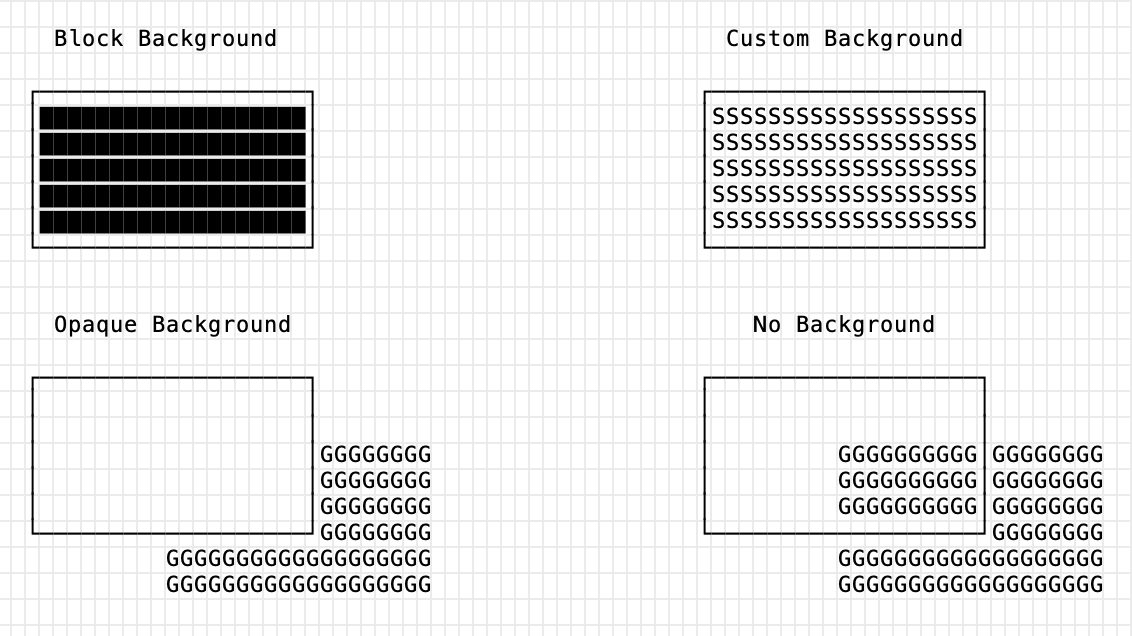
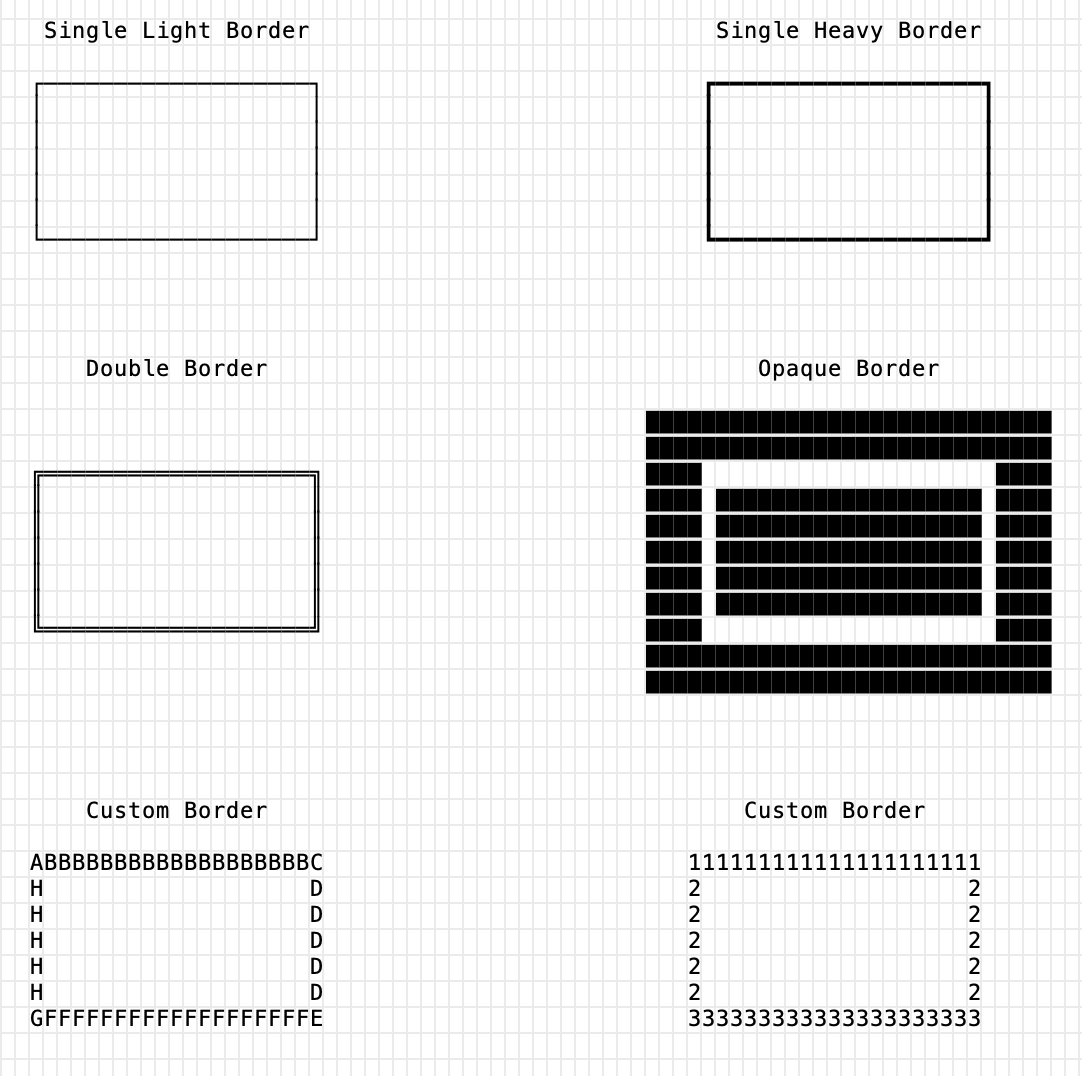
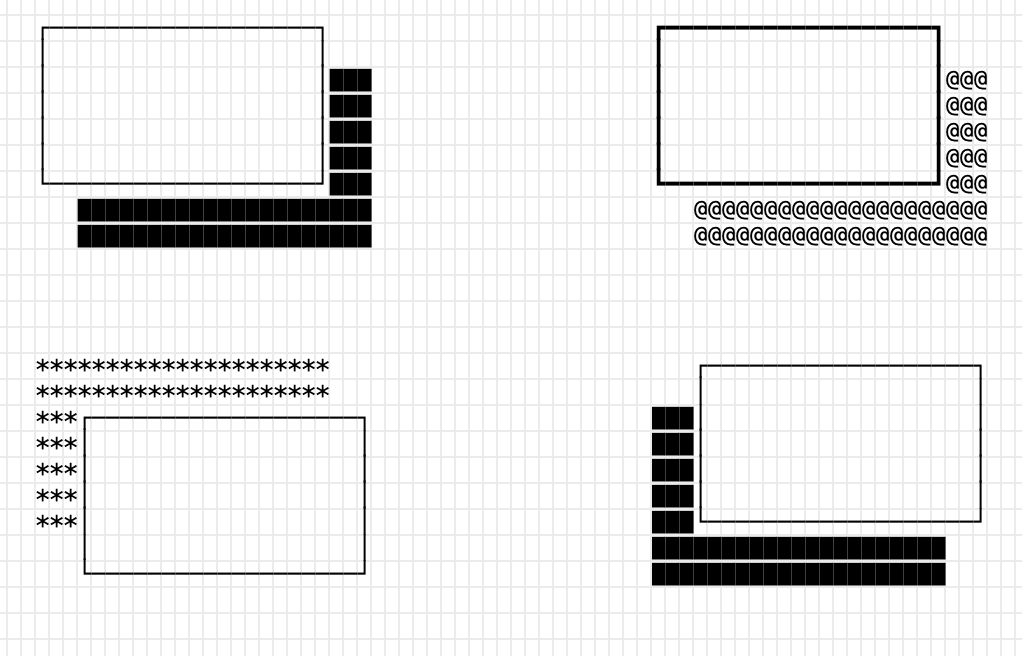
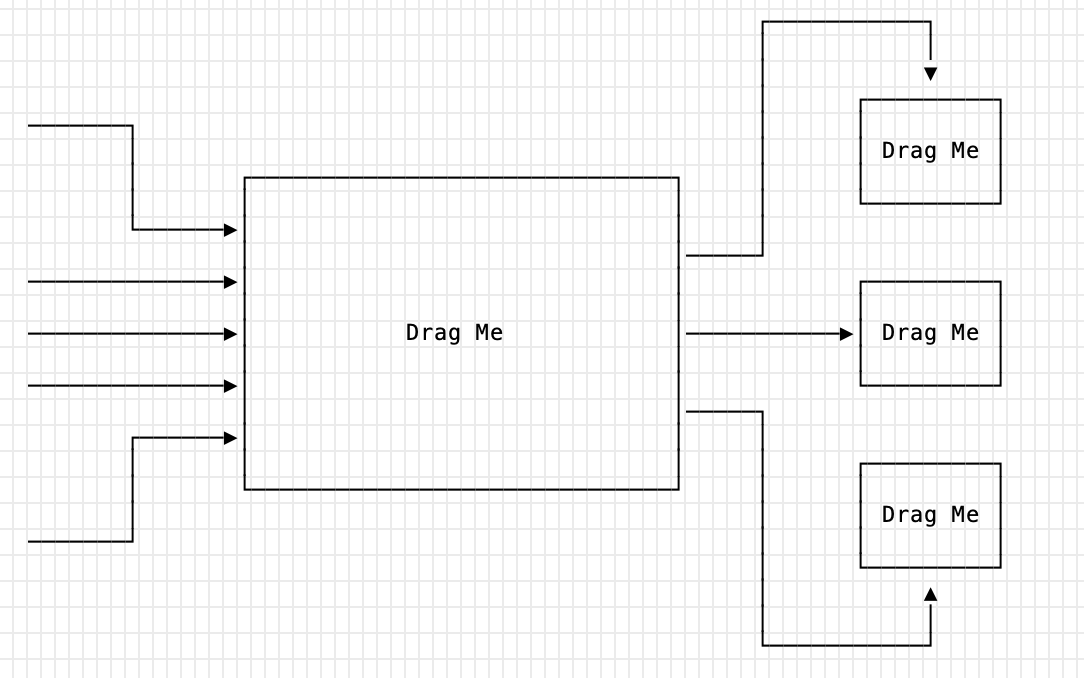
It is quirky, cool, and still functional. Kudos to the developers! [1]
Monodraw adds a visual, and some functional, twist to creating diagrams with Powerpoint (or even Adobe Illustrator). For example, one could share the diagram just as a .txt file or display it on a terminal. Over the weekend, I was working on a PCB schematic and something hit me.
It is really interesting to think about what ECAD software is – a tool that converts logical relationships between objects (electrical components) into a 2-dimensional spatial representation – where objects are connected to each other using nets. When we think of creating diagrams, we are essentially thinking about how various key objects relate to each other. The semiotics are similar to a PCB Schematic, but not exactly. PCB Schematics has tailor-made features for what it is good at - designing PCBs. Is it possible to create non-electronic schematics and diagrams with ECAD software? Why not? Overkill? Yes. Better than anything else? Yes, I reluctantly think so (at the expense of time :-)).
Monodraw
Here is one of Brandur's diagrams. We will use it as a reference and try to understand the differences, advantages, and disadvantages of creating diagrams with ECAD software.
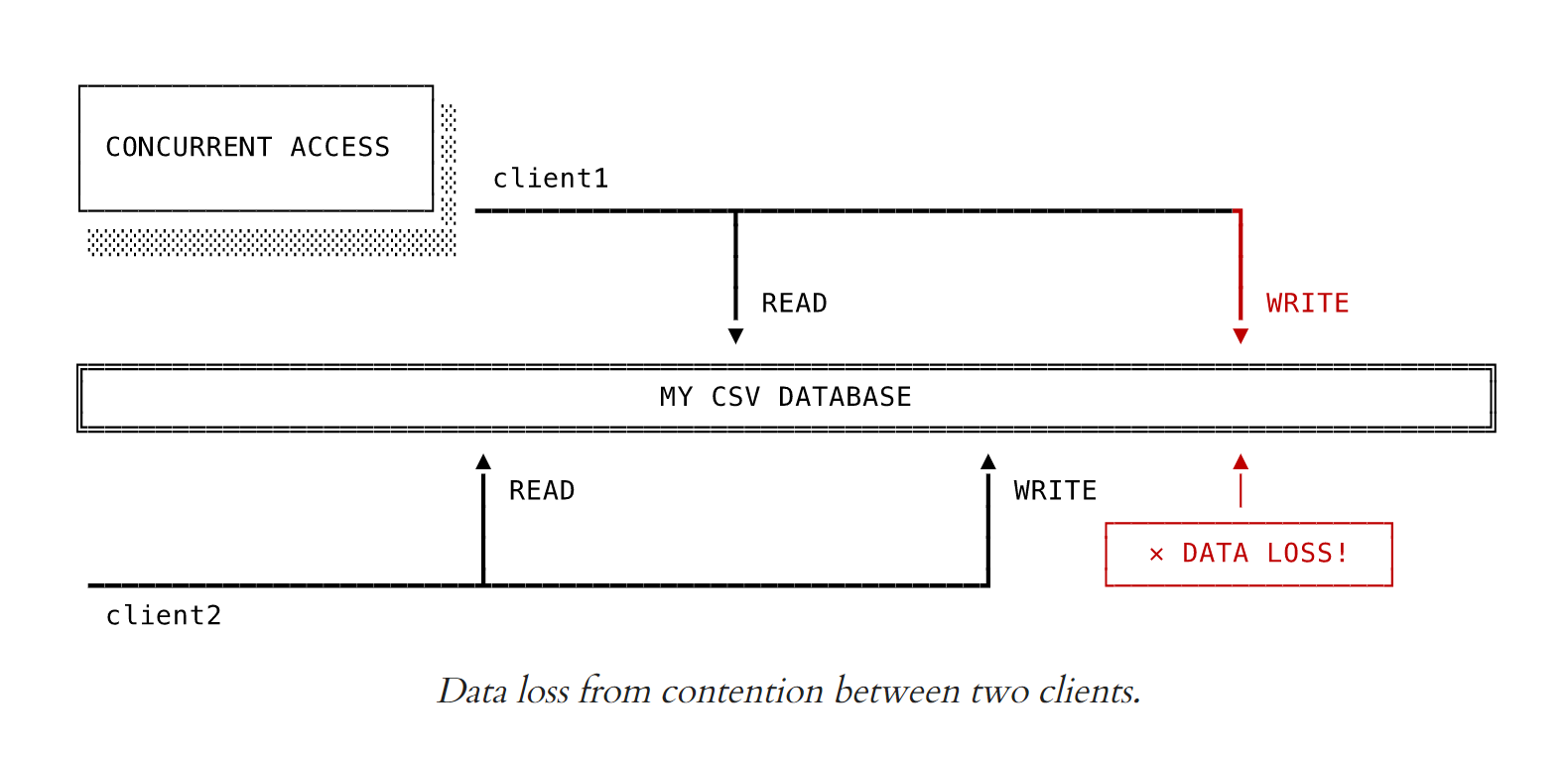
Powerpoint
First, let's see what our old friend, Powerpoint can do without trying to match the aesthetics.
Arrow alignment doesn't snap unless it is anchored to an object. However, an arrow can only be anchored to the midpoint of any of the sides, not at arbitrary locations on the border. So you get issues like this:
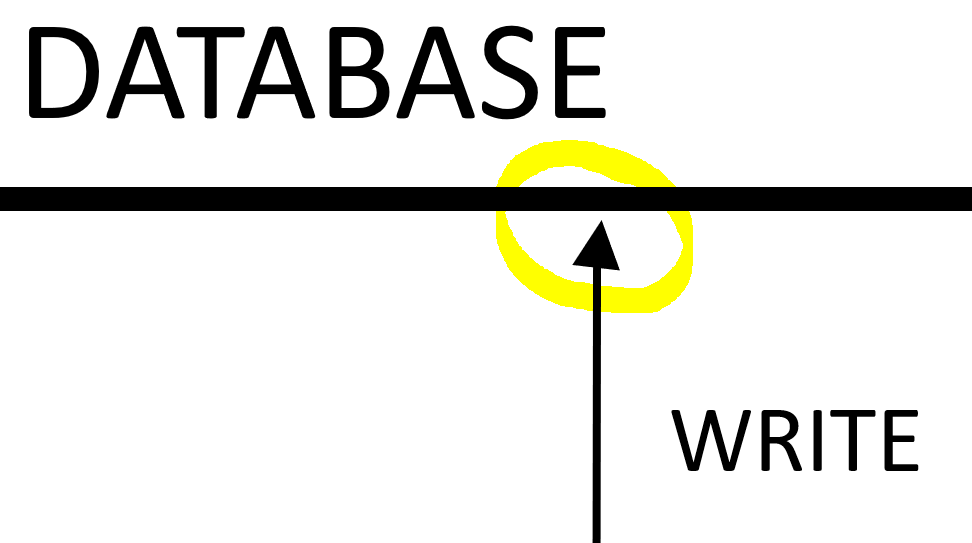
Also, every time I move the endpoint of an unanchored line, it resets to its horizontal default layout:
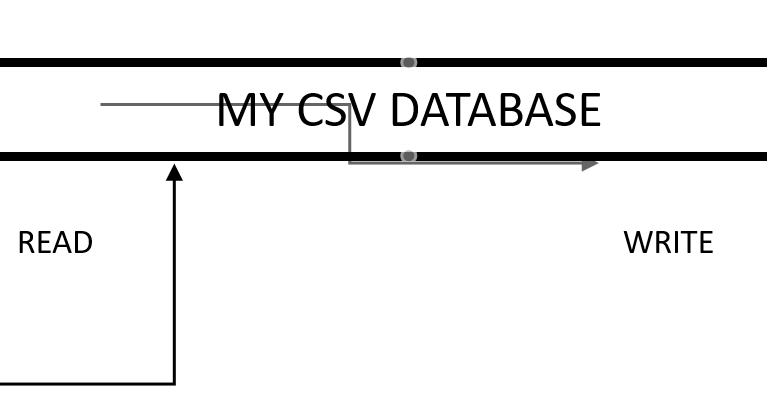
It is as if diagrams were an afterthought in Powerpoint and everything is clunky. I don't know how to describe it. It is akin to launching Sublime Text vs. Eclipse. Eclipse feels heavy.
But, after some pain (and previous practice at a bureaucratic corporate institution), one can come up with something like the following in Powerpoint. Close enough sans monospaced goodness.
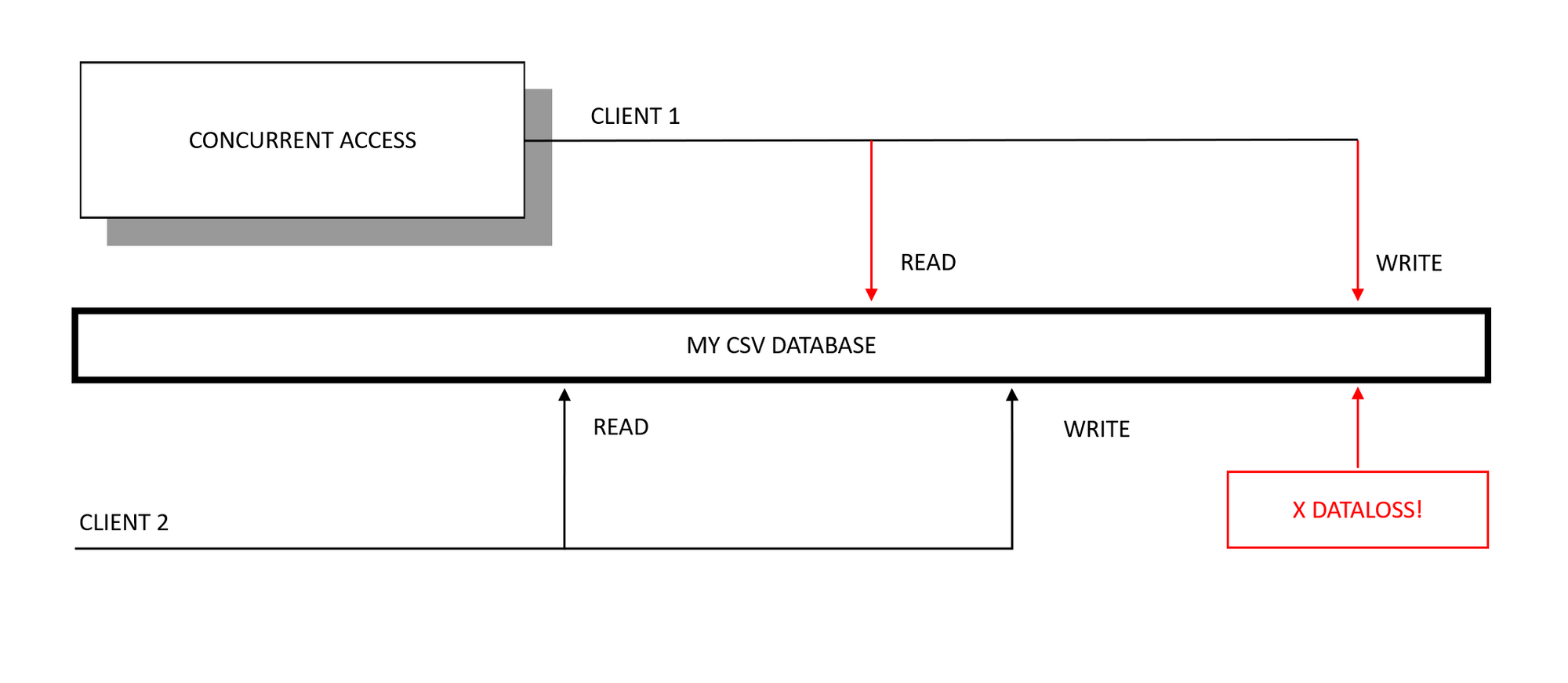
ECAD
Let's see how we can do this in ECAD software (such as Altium or KiCAD). First, create a component for each object. A component is one of the fundamental objects in schematic design (along with a net). It creates an abstraction of any device - a discrete device such as a resistor to a full SIP (system-in-package) device such as the TI RF430F5978.
In this case, CONCURRENT ACCESS , MY CSV DATABASE, and X DATALOSS! is a component, although the latter can be debated whether it should be a text label.
This is what it looks like in the Schematic Library.
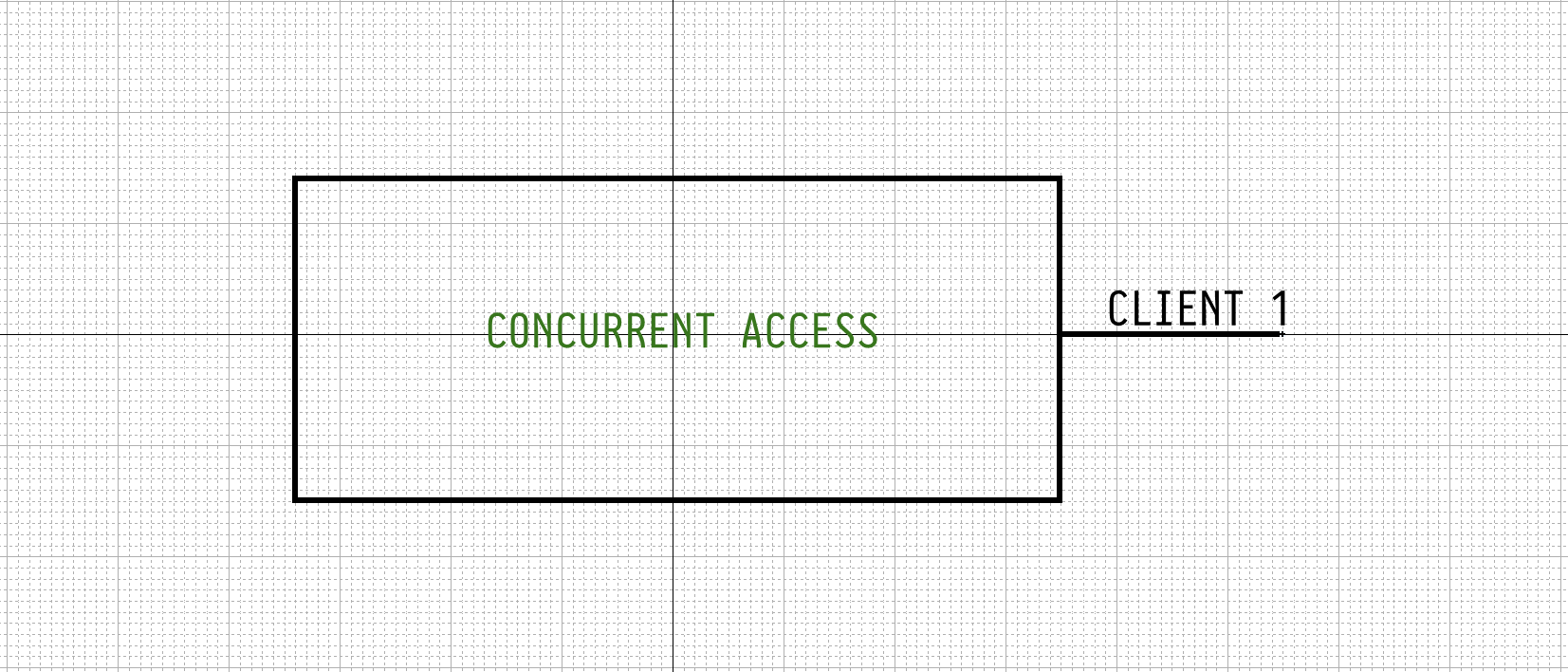
Once it is placed on the Schematic Diagram, it gets a Designator (magenta) and optionally, a Comment (blue) assigned to it.
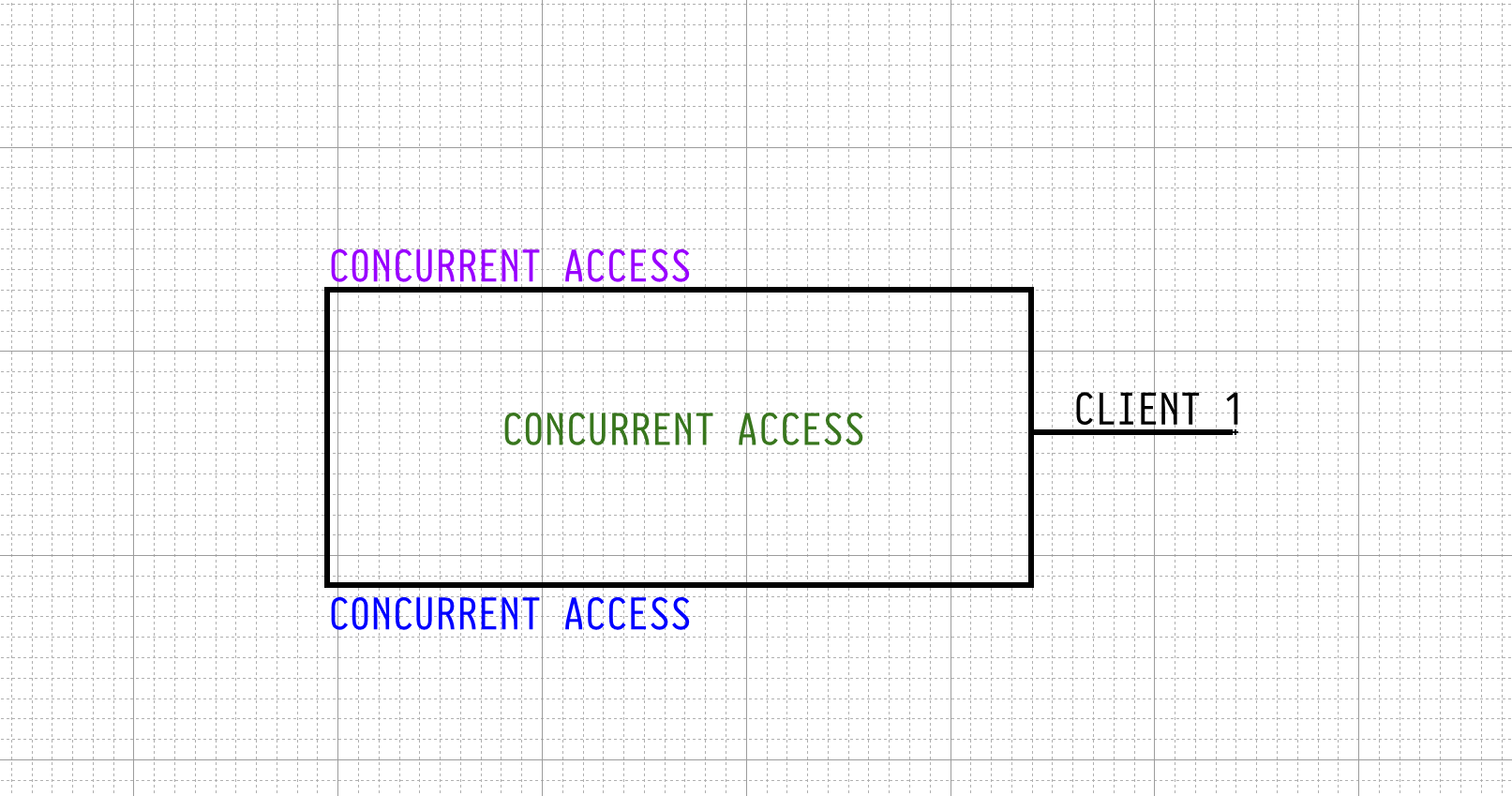
The obvious redundancy is a product of my setup (hidden Designator and Comment in Schematic Library) and placing a text box (green) for the centered label. There is a better way. We can omit the text label (green) and the Comment (blue) and only keep the Designator. Designators can even be programmatically created by appending with a ?, for example, CONCURRENT ACCESS? which would iterate over as CONCURRENT ACCESS1, CONCURRENT ACCESS2, etc.
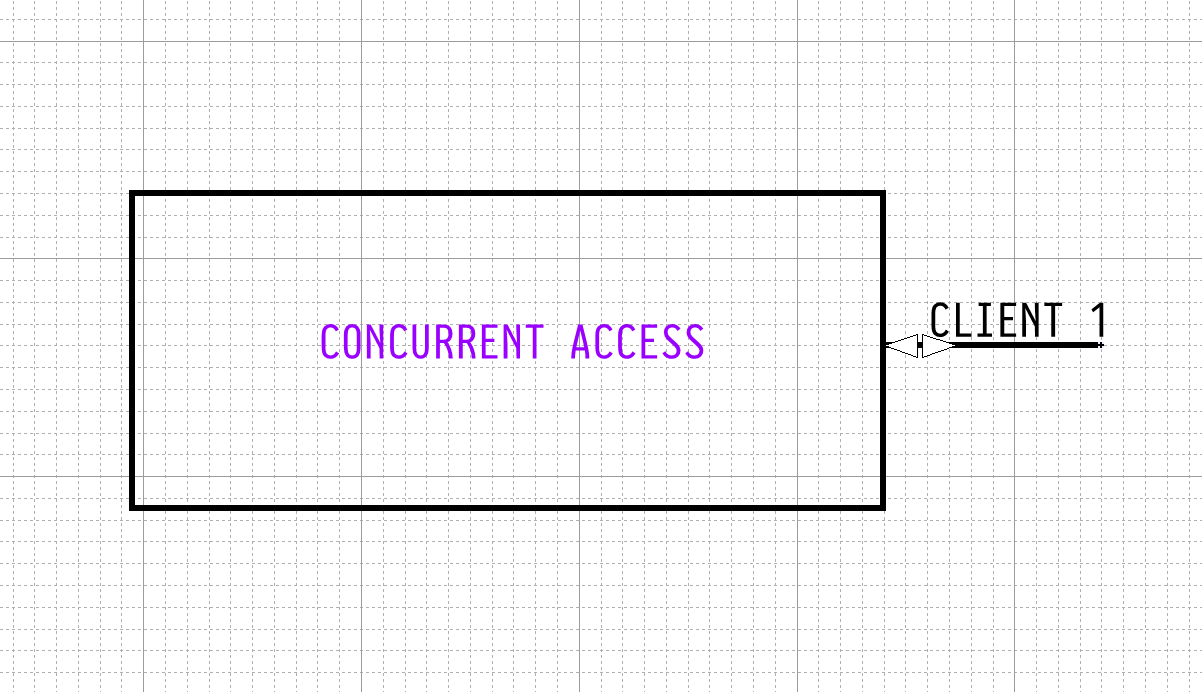
Similarly, create MY CSV DATABASE component and connect everything with wires.
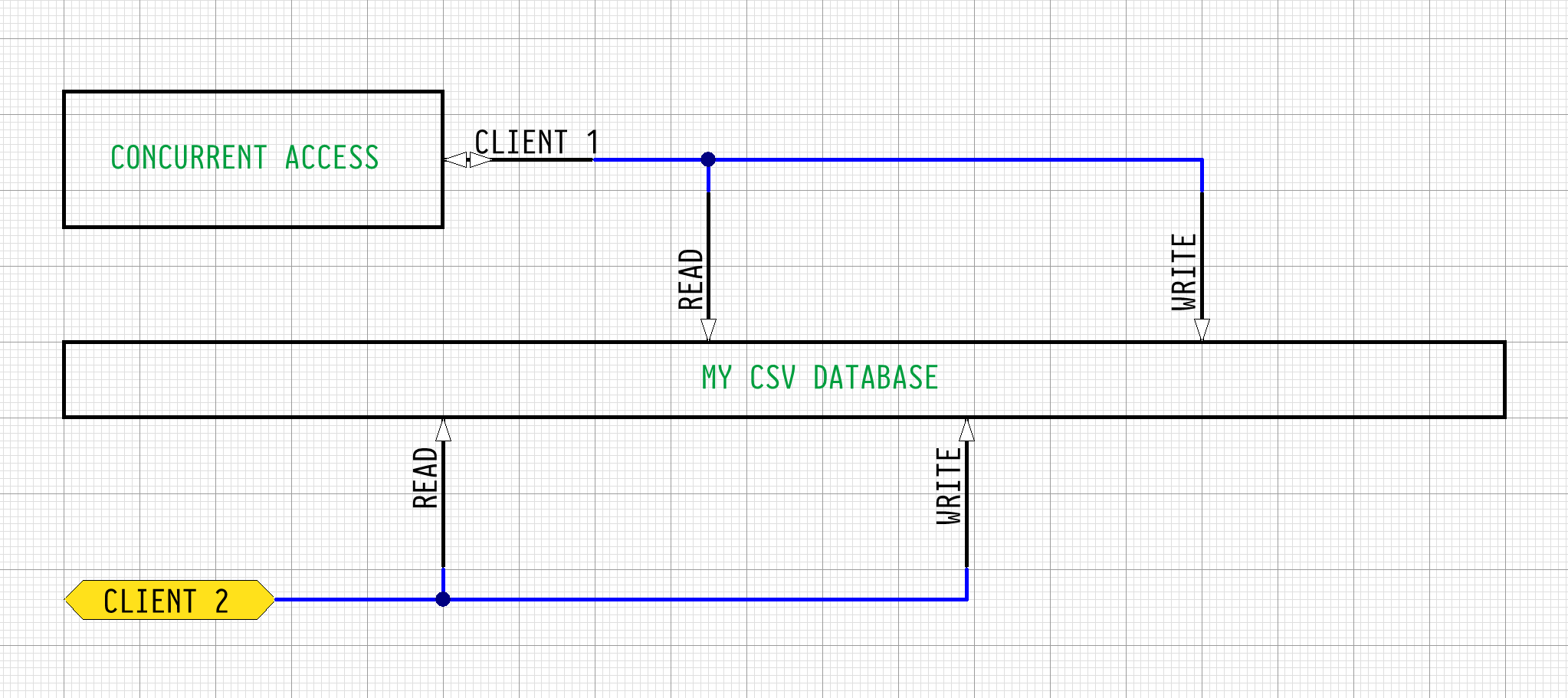
A few things to notice - CLIENT 2 is kind of like a net label. It connects two pins without a physical wire. However, it is not just a net label, it is a Port in this case because CLIENT 2 is presumably, without knowing the context, connected to another CONCURRENT ACCESS component somewhere off the viewport. This second component must be connected off of the viewport or the DRC (Design Rule Checking won't be happy). You could say this is going too far with creating diagrams but there is something we found through the same DRC system. Read should be an output pin MY CSV DATABASE because the CLIENT 1 pin, that it is connected to, is an I/O pin (not just Output).
Let's correct this (pardon me if my assumption is incorrect, I don't know the context of this diagram).
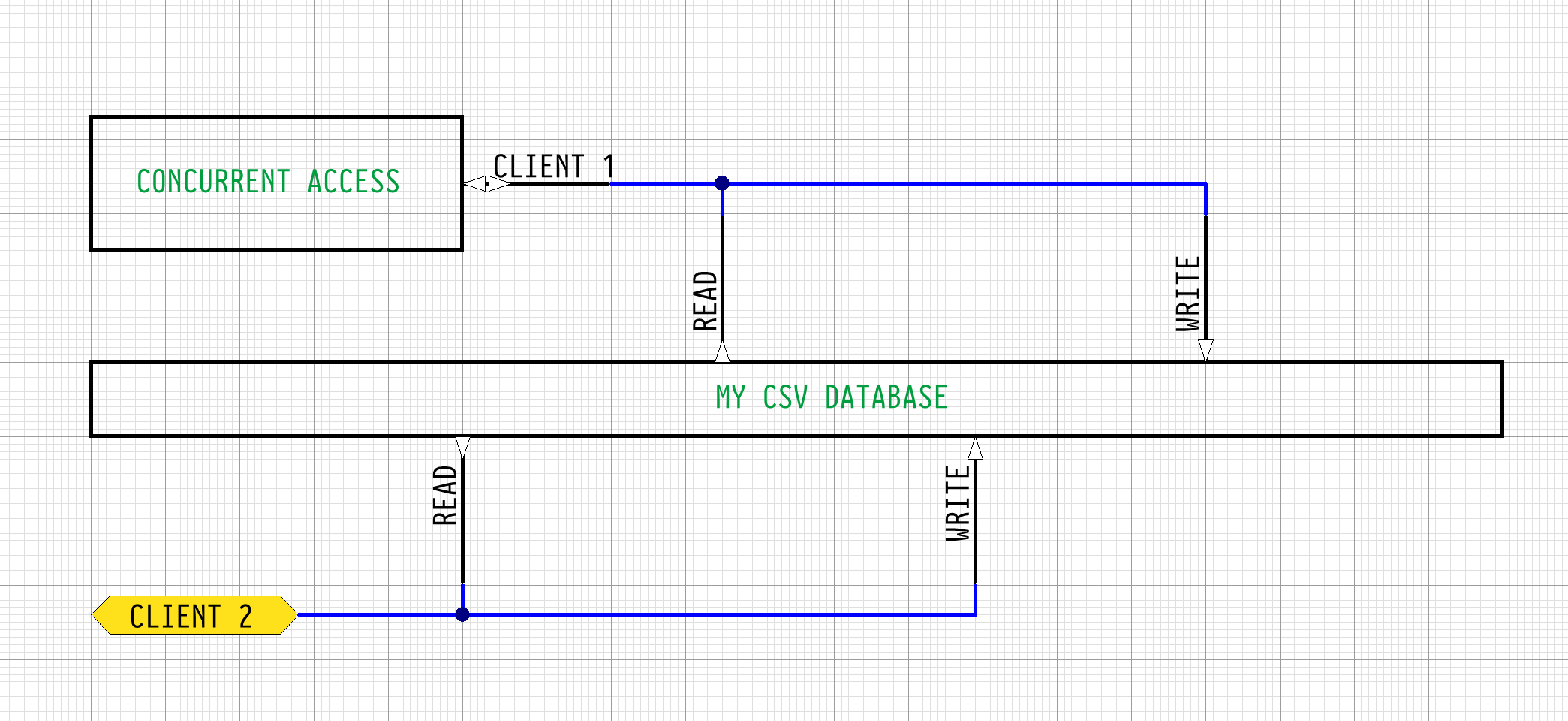
And finally, we can add the warning label X DATALOSS! ,
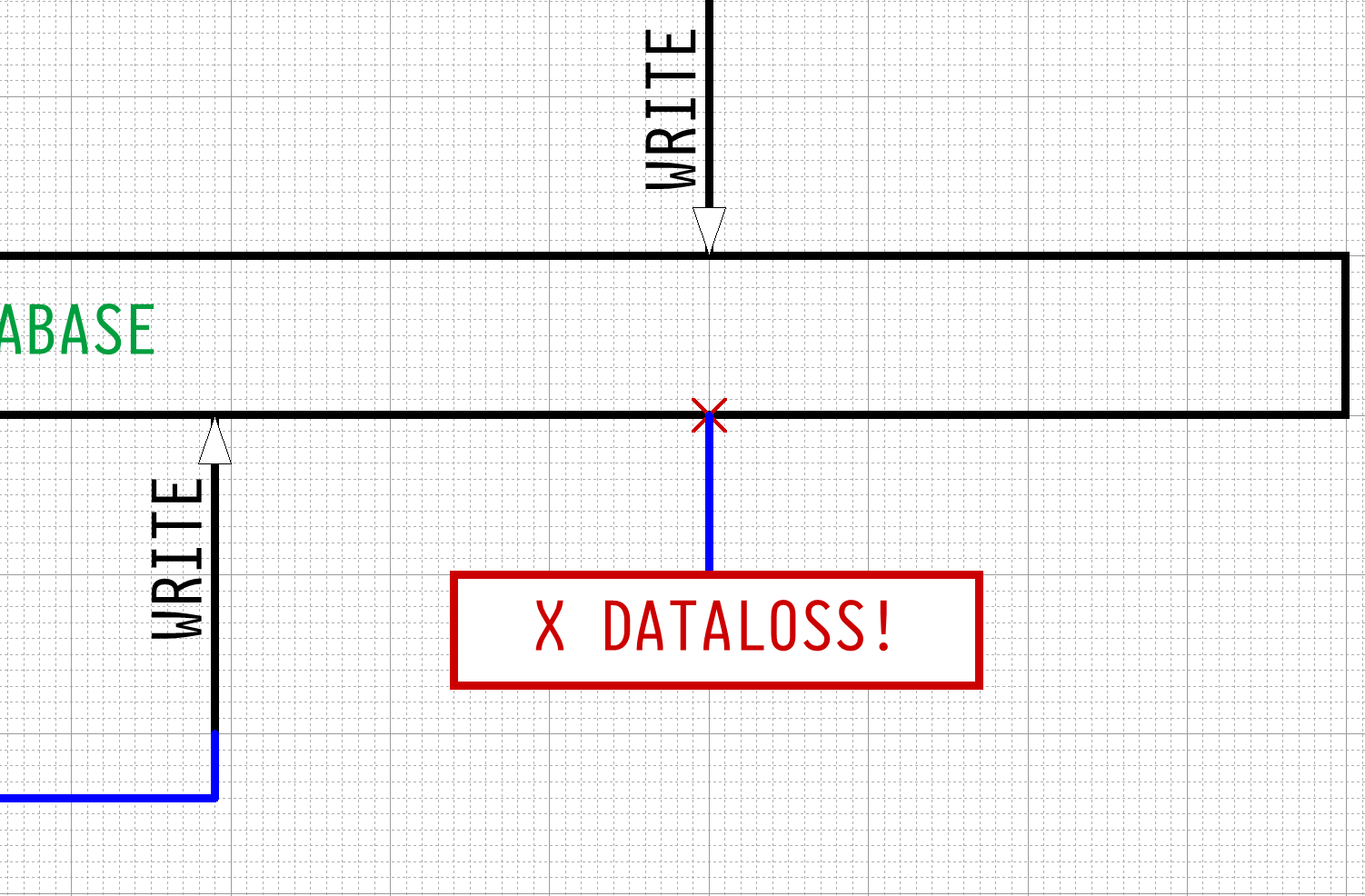
X DATALOSS! warning.Turn off the alignment grid and voila! we have a really weird way of creating diagrams.
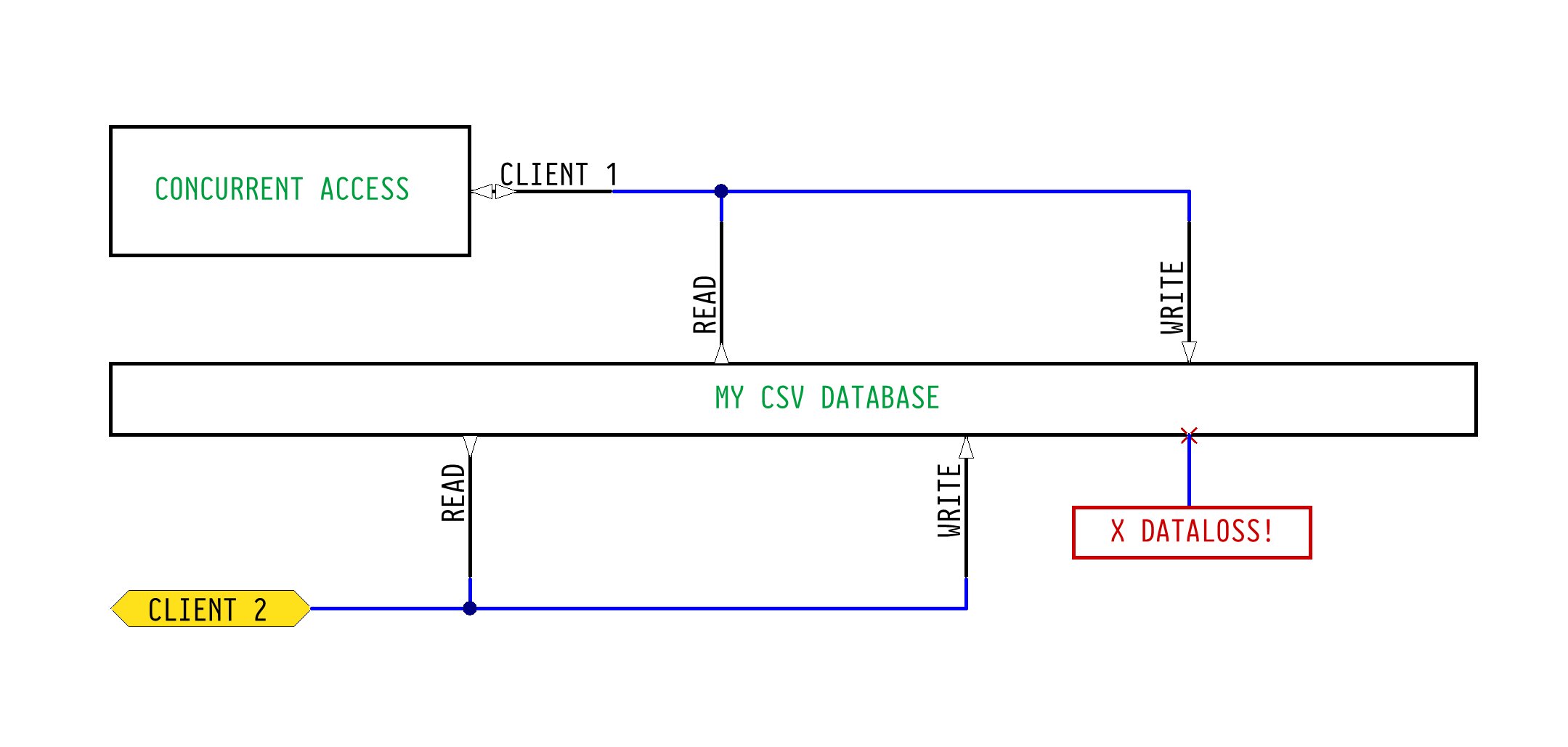
PCB schematics is a rigid, inappropriate, and strangely fun way to create diagrams! It is time-consuming, has somewhat of a learning curve, and can be potentially expensive. But diagrams are oh so beautiful! For most needs, Monodraw hits a sweet spot - brutalist, functional, and quirky (and dare I say, aesthetic?).
References:
[1] One of the Monodraw developers, Milen, also created the infamous minimalist to-do list app called Clear.
Notes:
[1] I use Pragmata Pro for engineering schematics as it is condensed, monospaced, and has many technical features (such as slashed zero, symbols, etc.).